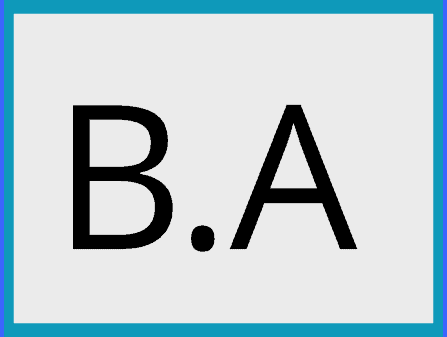Formatting LinkedIn texts effectively: Your guide for more readability and reach
Inhaltsverzeichnis
LinkedIn Converter: Bold, Italic, Strikethrough
Bold text:
Italic text:
Strikethrough text:
Common questions about text formatting on LinkedIn
How do I format text in bold or italics?
- To make text bold, you can place it between two asterisks (*). For example: bold text
- To make text italic, you can place it between two underscores (_). For example: italic text
How do I create a numbered or bulleted list?
-
To create a numbered list, use the numbers followed by a period. For example:
- First point
- Second point
- Third point
-
For a bulleted list, use a hyphen (-), asterisk (*), or plus sign (+) at the beginning of each line. For example:
- First point
- Second point
- Third point
How do I include links in my LinkedIn post?
- To insert a link, use the formatting
[Linktext](URL). For example: Visit my website
How do I cite text in a LinkedIn post?
- To cite text in a LinkedIn post, you can enclose it between double greater-than signs (>>) set. For example:
Here is a quoted text.
How do I create headings in my post?
- You can use headings in your post to indicate sections. Use the H2 heading with a double cross (##) followed by the heading. For example:
My section title
How do I add images or graphics to my LinkedIn post?
- Images or graphics cannot be inserted directly into LinkedIn posts. However, you can insert a link to an image or graphic to display it.
How do I format code in my LinkedIn post?
- To format code in a LinkedIn post, you can put it between backticks (
) setzen. Zum Beispiel:My Code`.
Whether you’re sharing your professional successes, imparting new insights, or keeping your network up to date, LinkedIn is the platform to communicate professionally. But simply writing content is only half the battle – how that content is presented plays a critical role in its impact and reach. Therefore, it is essential to master text formatting. In this post, you’ll learn how to effectively format your LinkedIn text to convey your message more clearly and improve the readability of your posts.”
1.
-
Paragraphs and line breaks: LinkedIn allows you to use line breaks and paragraphs in your posts. This can be very useful for dividing long texts into sections that are easier to read.
-
Using lists: You can use lists to present information in a clear way. You can use either bullets or numbered lists, depending on what best suits your content.
-
Bold, Italic, and Underline: LinkedIn allows you to make text bold or italic. Here’s how you can do it:
-
Bold: You can make text bold by placing it between two asterisks (*). For example, this text is displayed as bold.
-
Italic: You can make text italic by placing it between two underscores (_). For example, this text is displayed as italic.
-
Underline: LinkedIn unfortunately does not directly support underlining text.
-
-
Use of emojis: LinkedIn supports the use of emojis in posts. This can be a fun way to add a little more personality to your posts.
-
Using hashtags and @mentions: You can use hashtags to tag your post for specific topics, and you can mention other LinkedIn users in your posts by using the @ sign in front of their names.
Remember that the key to effective communication on LinkedIn is to be clear, concise and professional. Use these formatting options to make your text easier to read and communicate your message effectively.
Optimal text composition on LinkedIn: The balance between formatting and professionalism
The ability to effectively communicate your message is an essential component of any successful LinkedIn strategy. While the content you share is of utmost importance, formatting also plays a crucial role. An engaging, well-formatted presentation of your content can help your audience be more engaged and understand your message.
However, LinkedIn offers limited text formatting options compared to other social platforms or word processors. The design of the platform focuses on presenting professional information and content in a clear and professional manner. This minimalist approach keeps the focus on the content, but may also result in some desired formatting options being unavailable.
Bold and italics are two formatting options that LinkedIn allows. You can use these in specific sections such as in the summary or descriptions of experiences.
To make text bold, surround it with asterisks(text). For example: Bold text. To text italic surround it with
Underline(text).
For example: Italic text.
Just convert your text to bold and paste it in your profile.
LinkedIn Onlinekurs
Do formatted texts get noticed better on LinkedIn?
Formatted text on LinkedIn can help highlight important information and improve readability. Targeted formatting, such as bold or italics, draws attention to specific elements and allows readers to grasp important points more quickly. However, it is important to use formatting sparingly and selectively so as not to clutter the content or give the impression of overdoing it. A balance between content and formatting is critical.
Is there a limit to the number of formatted characters on LinkedIn?
Yes, on LinkedIn there is a limit to the number of formatted characters. The platform allows you to add formatted text to certain sections such as the summary or descriptions of experiences. However, you should note that there is a character limit there as well.
The exact character limit may be updated by LinkedIn, so it’s best to check the platform’s current guidelines. A rough guideline used to be a limit of about 2,000 characters for the abstract and 2,600 characters for descriptions of experiences.
It is advisable to effectively use the limited number of formatted characters to accurately convey your most important information and message. Focus on the relevant details and avoid unnecessary elaboration to stay within the character limit.
Linkedin Text Converter Guide
You want to add a personal touch to your LinkedIn posts and make the text BOLD or italic italicize? Don’t worry, it’s easier than you think! In this tutorial I will show you step by step how to do this without HTML knowledge.
Just use our “LinkedIn Text Converter” see above.
Step 1: Type your desired text into the converter.
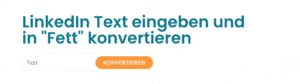
Step 2: Select Convert.
Step 3: Copy and paste the bold text into your LinkedIn profile.
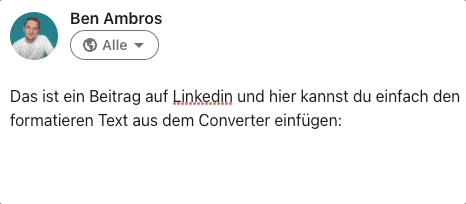
That’s it! It’s really not witchcraft.
Formatting text in LinkedIn posts is an art, because it allows you to customize your posts and generate attention. Note, however, that there may also be problems, such as non-searchability of the formatted text or display problems on different devices.
Top tips on LinkedIn text formatting for maximum visibility and engagement:
When it comes to text formatting on LinkedIn, there are a few important points you should keep in mind:
-
Clarity and readability: the main purpose of formatting is to make your text readable and easy to understand. Too much or too little formatting can make this difficult. Use boldface, italics, and underlining sparingly to emphasize important points.
-
Professionalism: LinkedIn is a professional platform, so your font and formatting should be professional. Avoid too many special characters or excessive use of capital letters.
-
Consistency: stay consistent with your formatting throughout your profile and posts. This helps reinforce your professional image and makes it easier for readers to understand your content.
-
Formatting limitations: LinkedIn does not support all types of text formatting. For example, you cannot display text in different colors or use different fonts. There is no official support for bold and italics, but there are workarounds with Unicode characters, as you saw in our previous code example.
-
Use paragraphs and bullets: Long blocks of text can be difficult to read, especially on smaller mobile device screens. Use paragraphs and bullets to structure your content and highlight important points.
- Keep it simple and focus on business.
- Use the AIDA principle (Attention, Interest, Desire, Action).
- Use emojis to liven up your posts.
- Break longer posts into paragraphs.
- Experiment with the different options on LinkedIn!
One important tip to finish with: remember that LinkedIn is a business network. Too much creativity in your posts can be rather negative here. However, you can try the Creator mode, which offers many advantages. And if you have a business, check out my article “Creating LinkedIn Company Page: Step by Step”. Good luck on LinkedIn!